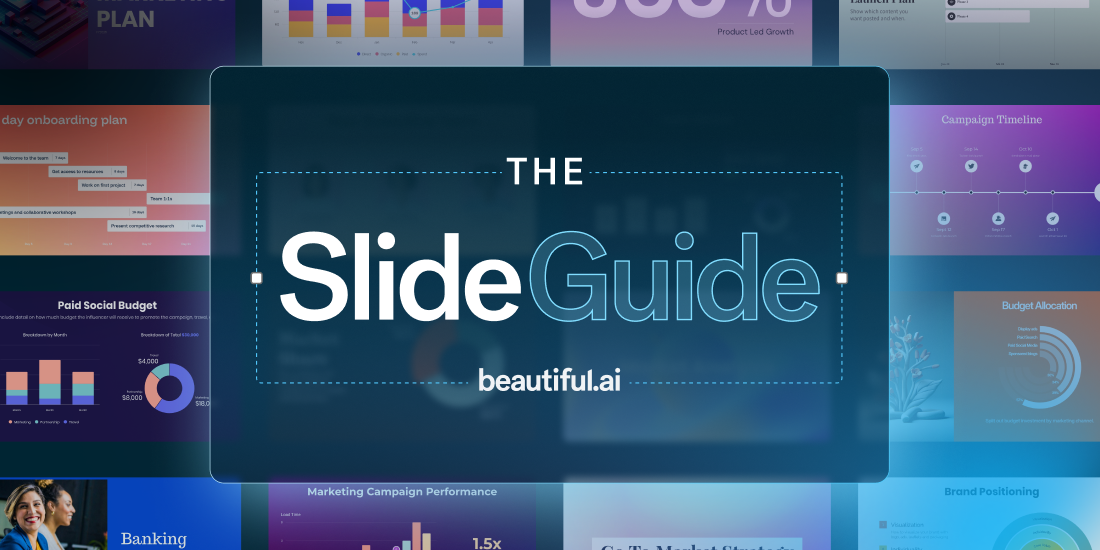People seldom make presentations for fun. Regardless of the content, the purpose of a deck is to present information to different audiences to educate, persuade, or inspire. So while the design is extremely important, how you share your presentation after it’s finished directly impacts its success.
In traditional presentation software, you would save your deck as a file and either present it live, or attach it to an email to distribute it. That method comes with a lot of friction like versioning issues and the risk of it getting lost in the clutter of lengthy email chains. With presentation software that lives in the cloud— like Beautiful.ai— there are so many ways to share your deck for optimal visibility. And because it’s in the cloud, every update is pushed live automatically, so everyone is always viewing the most recent version, every time.
You should be proud of what you present, which is why Beautiful.ai helps you from ideation to distribution. You’ve finished your presentation, now it’s time to ship it.
6 Ways to share your presentation in Beautiful.ai
Here are 6 different ways to get your story in front of the right audience.
1. Invite collaborators
Are you working on an internal deck, and need team members to weigh in on their projects? In Beautiful.ai you can invite key stakeholders to collaborate on a deck with you for faster edits, feedback in real time, or sign off on sensitive information.
2. Download as a PDF
Perfect for static copies or offline review, Beautiful.ai users can give viewers the option to download a PDF of the presentation from the player. Use this as a leave-behind after an in-person presentation, or to email out to remote audiences.
3. Create a share link with, or without, an expiration
A shareable link is one of the most common ways to get your presentation out the door as it can be sent via email, dropped in a meeting chat, or linked in a document. In Beautiful.ai, you can create a public share link with no limitations, or create time-bound access to presentations by configuring expiration dates for your shareable links.
4. Generate a share link with passcode
Are you sharing proprietary information? Choose to add a password to your share link for an added layer of security. Viewers will need the link and password in order to access your content. You can name your link and track engagement with Viewer Analytics.
5. Include the presentation in a social media post
Do you want to share an event or webinar recap, or maybe you just launched a new business venture and want to shout it from the rooftops. With Beautiful.ai, you can easily expand the reach of your presentation by sharing it with your social media network on LinkedIn, X, or Facebook.
6. Embed it on a webpage
Do you have an online portfolio and you want to embed a digital resume on the website? Or perhaps part of your sales strategy is to build personalized landing pages unique to certain leads where you need to embed a sales pitch presentation. Whatever your use case, embedding your presentation on a webpage can help you target the right audience in a big way.
How to find the share settings
Here’s how to access the share settings in the Beautiful.ai presentation without skipping a beat.
- Click the share button at the top of your screen
- Click share public link
- Open more sharing options
- From there, update your privacy settings to private, secure sharing, or public
- Decide how you’d like to distribute your presentation with options like send invite, get link, get embed code, or social share
- In the same panel, you will also find the option to export or print your presentation
Pro tip: Use the analytics feature to see how many people have viewed your deck, if they made it to the end of the presentation, and which slides they spent the most time on.




.jpg)