
Sometimes in presentations, you need a little something extra beyond text to take your deck to the next level. Pictures and videos are great for engaging your audience. Using the right icons or imagery is a surefire way to direct their attention to the screen and paint a picture of the point you’re trying to make. We talk about this a lot. Visual assets are an important element of presentations— it’s no wonder, considering most of us are visual learners and are more likely to retain information that’s associated with some sort of image or graphic. But is there anything else you can do to grab the attention of your audience?
We’re not here to discredit the power of a strong visual, but making a slideshow with music and other audio can be just as effective. Adding voice-overs, songs, interview clips, or narrating your story adds a human element that allows the audience to really connect with your presentation. Especially in our new norm of remote work where we can’t always be face-to-face, a slideshow with music or other types of audio can be the difference between a successful presentation and one that misses the mark. Adding audio clips to your presentation personalizes the experience for your audience when you might not be able to be there in person. Similarly, slideshows with music can tap into emotion in a way that a silent presentation can’t. We’d be willing to bet that a presentation with some sort of audio will be received better, with a higher retention rate, than one without.
Unless you’ve been living under a rock, you’ve probably heard of the Mozart effect. Simply put, music helps with attention and memory. It’s something that scholars have been tapping into for centuries— listening to music while studying, or working, to help them focus and retain the information in front of them— and they’re onto something. Music and other audio boasts a slew of benefits including being mood-altering, expanding cognitive abilities, and improving memory.
So, why not incorporate music and other audio into your next presentation for a more memorable experience?
Here’s how to make a slideshow with music and other audio in Beautiful.ai.
How do I create a slideshow with music or audio tracks?
To take your slide to the next level, you may want to add a song, instrumental track, a pre-recorded interview, or a popular quote from the CEO of your company. By adding audio tracks, you’re able to say more with less. The audio should support your overall message, and should be beneficial to your audience (no fluff or filler soundtracks).
Adding music or audio tracks to your slide is simple. To add audio, click the Animations icon on the left side menu and choose Import Audio Track. Select the audio file and it will automatically begin importing. Once complete, you should see the name of the file on the left side menu. Beautiful.ai supports most audio files including MP3, WMV, OGG, AAC, and WMA.
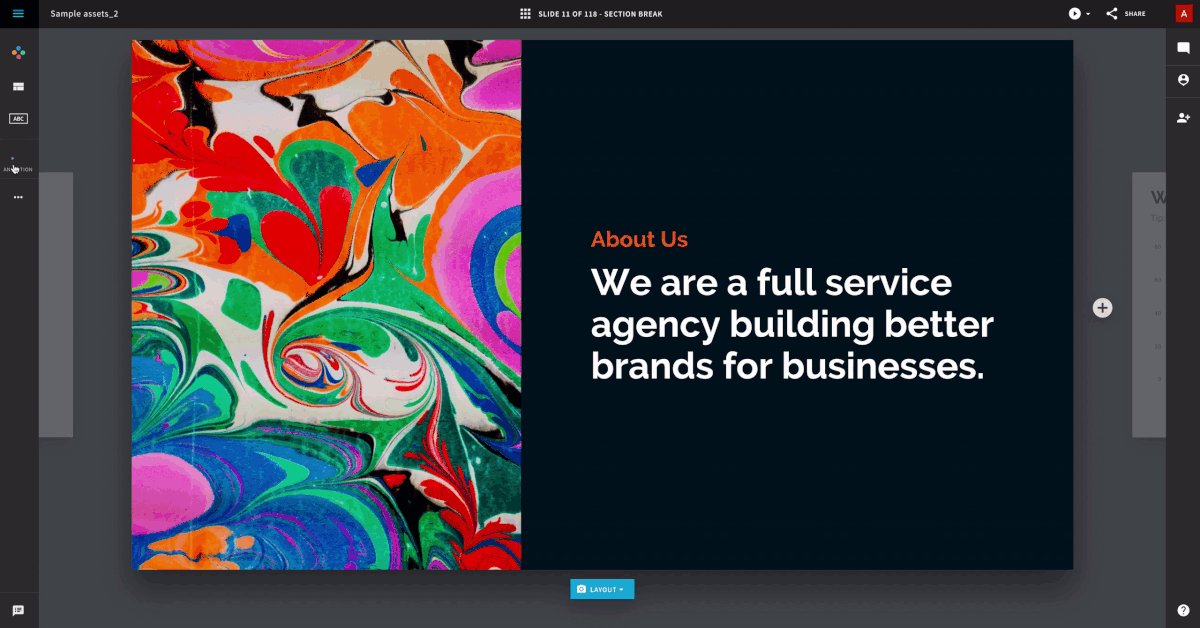
Recording new audio on your slide
Music is great if you want to tap into the audience’s emotions or set the scene for your overarching message, but sometimes you need the ability to record live audio to narrate your presentation. Luckily, you can do both in Beautiful.ai.
Recording audio is something that’s helpful if you need to present virtually, or send out a copy of your deck after the fact. It allows you to tell your audience exactly what they need to know on each slide so that nothing is left open for interpretation.
Adding audio narrations to your slide can enhance your presentation. Rather than recording your audio in another tool and importing the file, you can record directly from within the product using Beautiful.ai.
To record, click open the Animations window and then click Record Audio, Start, and Stop when you are finished. Once you have completed the recording, you will have the option to preview, redo, add to slide or discard the recording. And that’s all there is to it.
Bring your presentation to life by creating a slideshow with music and other audio. Log in and get started today.
.gif)
.gif)



.gif)
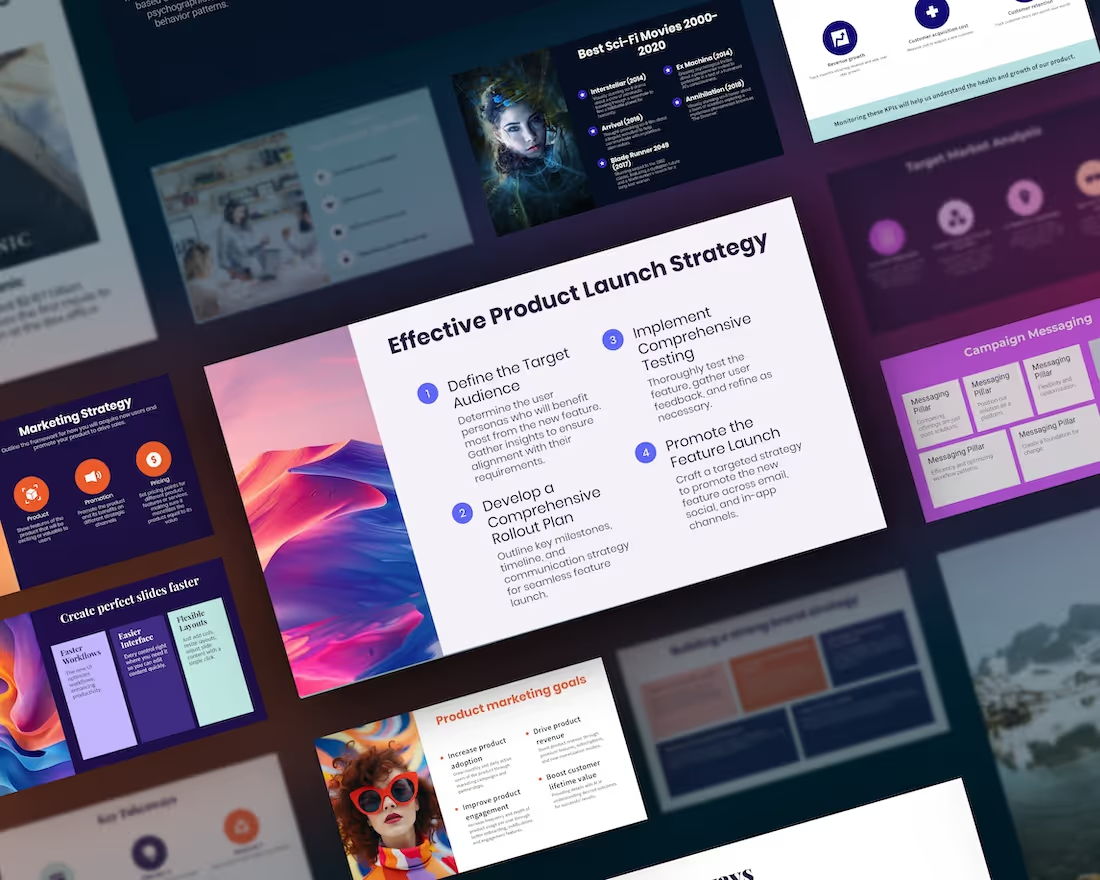
.avif)