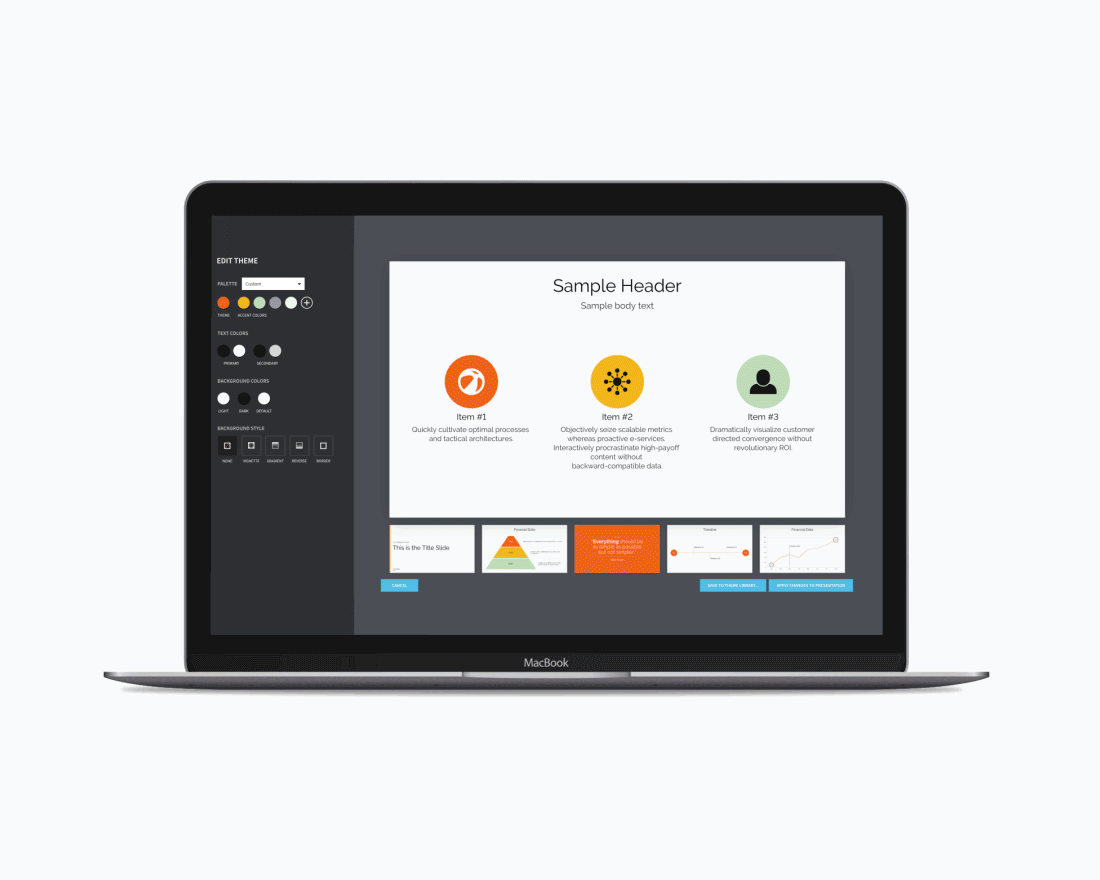
Welcome to our changelog. We're making it super easy to keep you updated on the latest releases, bug fixes and product updates.
Login NowLeverage our Design AI without disrupting your team's workflow. Export Beautiful slides to Google Drive. Choose to export a single slide, or a whole deck, and it'll open—fully editable—in Google Slides.


Keep your team consistently on brand by limiting the features members have access to. Customize your Brand Guardrails by role and choose to allow Librarians more creative liberties, while limiting Members to Team Resources.
Keep tabs on proprietary content. Choose to allow your team to collaborate only with other members, and prohibit moving presentations out of the workspace. Team Owners can configure these restrictions in Advanced Team Management, under the profile menu in the top right. This is a Team Feature.
Now Teams can configure Player Setting defaults for their workspace. Decide what features are important for your organization, and all new presentations will consistently reflect that. Librarians and Owners can access these settings in Team Resources, along with Player Branding. This is a Team Feature.

We've made it easier than ever to make the switch to Beautiful.ai. Import existing PowerPoint decks to start from. Make your old decks new with Smart Slides. New to Beautiful.ai? Import a ppt with your branded theme, and save the theme to use next time you create a presentation—with all of your fonts and colors already in place.
Invite Teammates to collaborate and add to shared Team Folders faster than ever. TIP! Type # to search folders and @ for teammates

Stay focused on current projects with our new library view. By default, we'll show you just the last 10 decks you opened to edit.
Organize your content with Team sub-folders.
Collaborators with view only access are now able to copy existing share links. Create and name share links for your team and track analytics, all in one place.