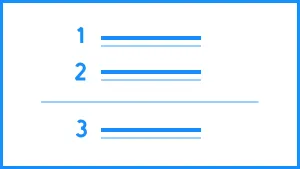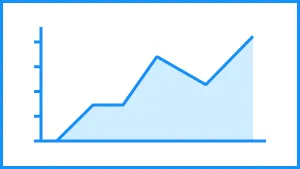A dynamic countdown or count up timer can be used for a wide variety of things. You might use it to count the days until (or since) a product launch, deadline, the end of a fiscal quarter, or any other important milestone for your team. Simply set the date, and whether you want it to count up or down, and the template does the rest.
Now, you can easily customize and add a countdown template to your next presentation.
Use a countdown template to:
- Manage deadlines
- Call out a product launch date
- Keep track of company events or offsites
Pro Tips for Creating a Countdown Template
Follow these tips when building out your own countdown template.
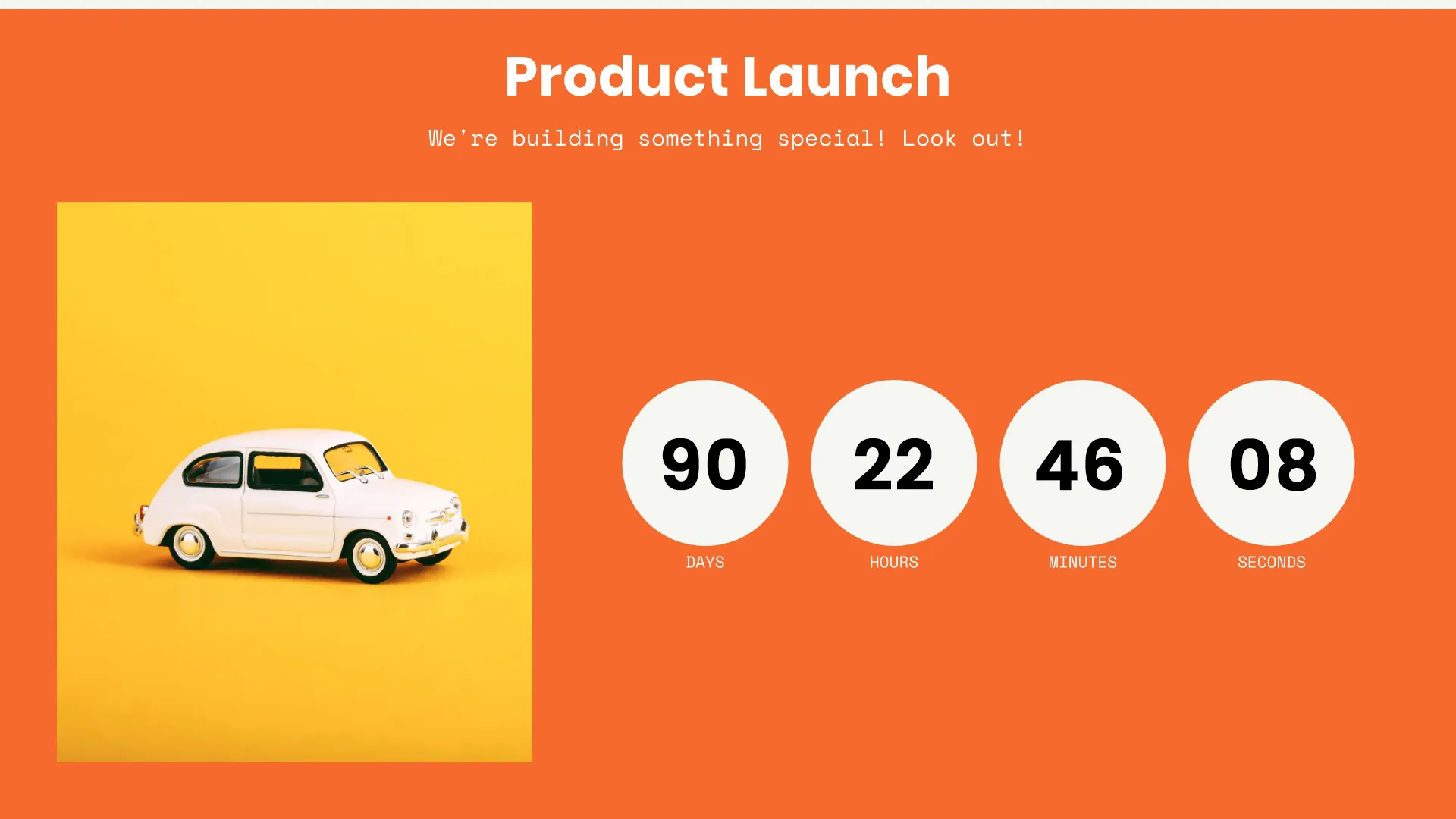
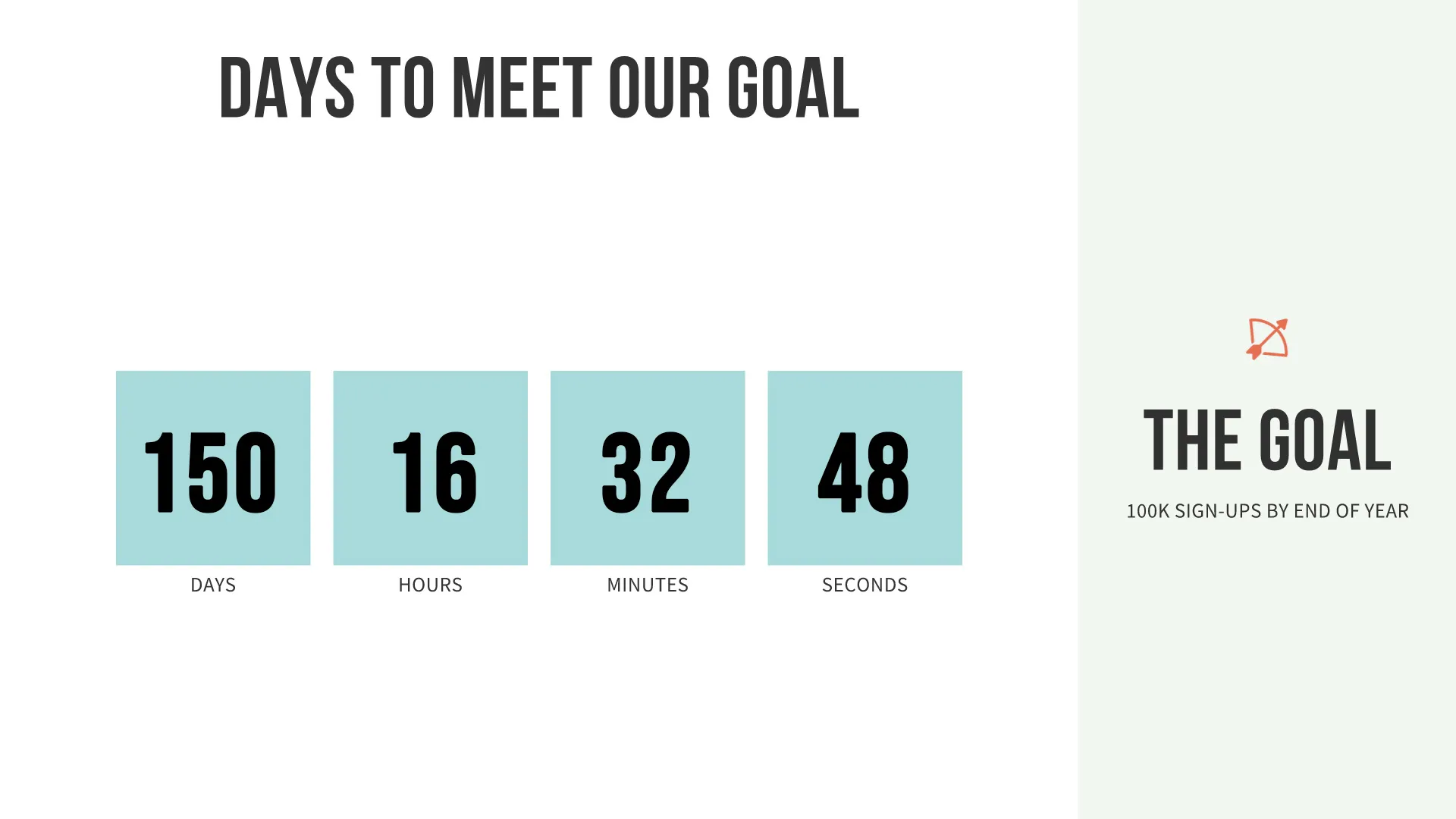

Make sure you have the right date
This seems like a given, but double check you’re adding the correct date into your countdown slide. Otherwise, your countdown will be inaccurate and confusing to your audience.
Use it as a retrospective
Just because it’s called “countdown” doesn’t mean you can’t showcase the time since you launched a new product, or offered a new paid version of your services. Switch the count to “up” to use the template as a retrospective slide.
Give a sneak peek
What are you counting down to? Try using a device framed media element in a tray for a sneak peak of the feature you're counting down to, or an image teaser of the event, to get people excited.
Downplay the urgency
You can downplay the urgency of your countdown by turning off the seconds.
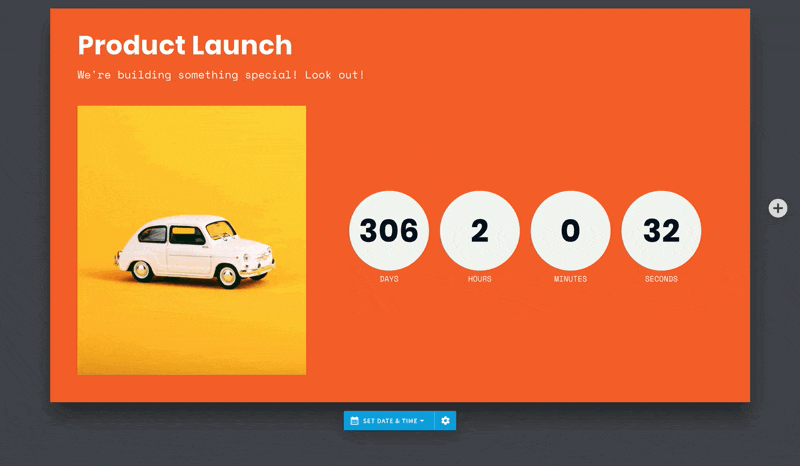
ADD IMAGES EASILY
Choose from our library of hundreds of free icons and we’ll add them to your slide—instantly. No need to worry about formatting, either; we’ll do it for you.
SIMPLE INTUITIVE CONTROLS
Adjust the date of your countdown slide with just one click.
More Popular Templates
With Beautiful.ai, getting started comes naturally. 60+ smart slide templates guide you and suggest ideas along the way, so you never have to face a blank page.

.svg)