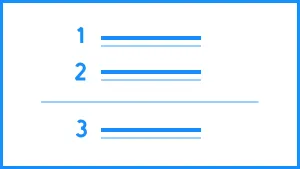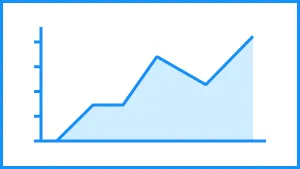For a visually interesting twist on a plain bar chart, add a data comparison slide to your presentation. Our data comparison template is similar to a bar graph, using bars of varying lengths to display measured data. The data comparison template, however, displays percentages instead of exact numbers. One of the best things about using our data comparison slide? You can customize it for your presentation. Create a horizontal or vertical slide, remove or add grid lines, play with its design, and more.
Use Beautiful.ai’s data comparison slide to:
- Track data changes
- Point out trends or patterns
- Show data in percentages
Pro Tips for a Data Comparison Slide
A compare data slide template can make a big difference for your next presentation, if you follow these tips.
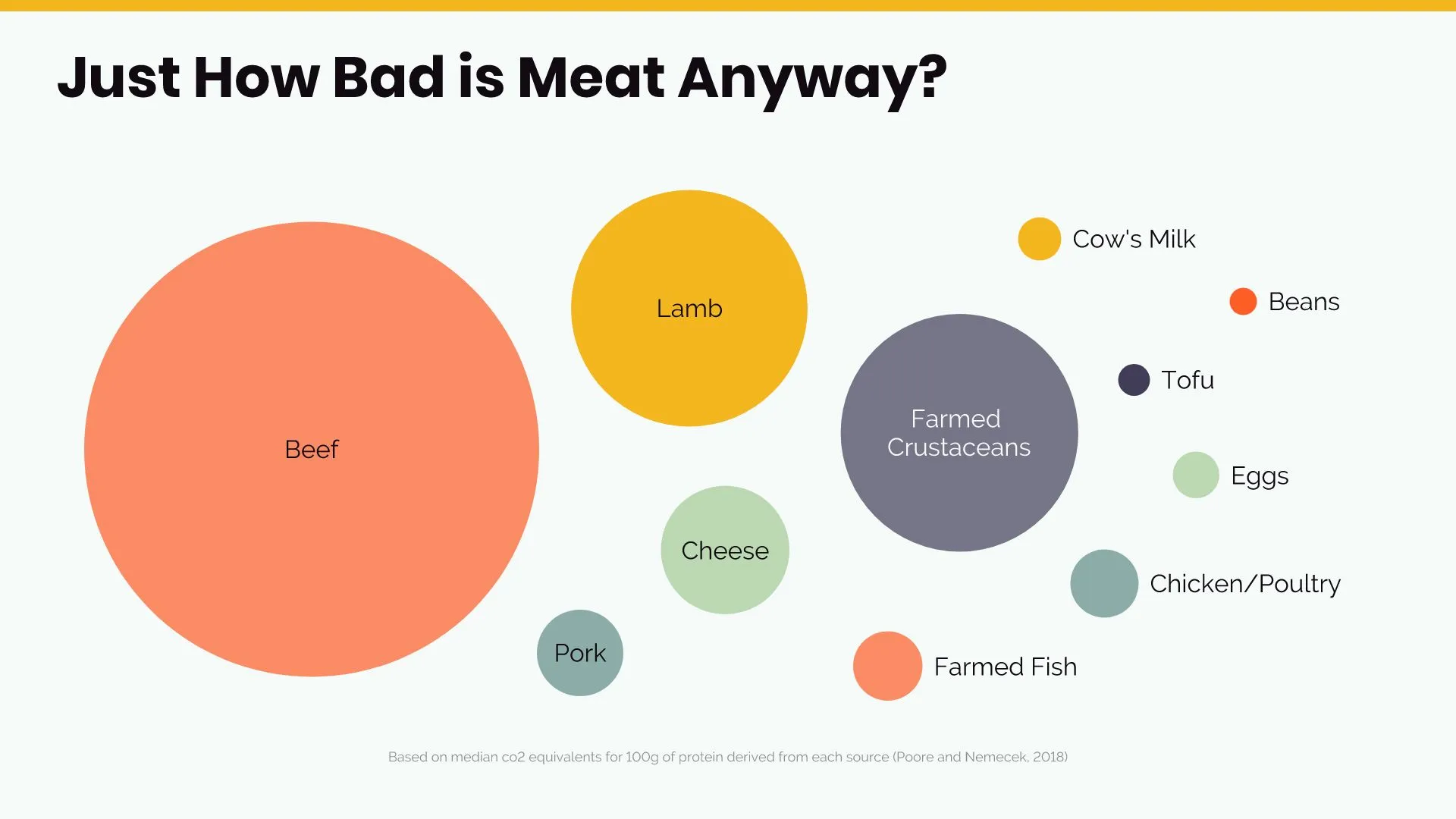
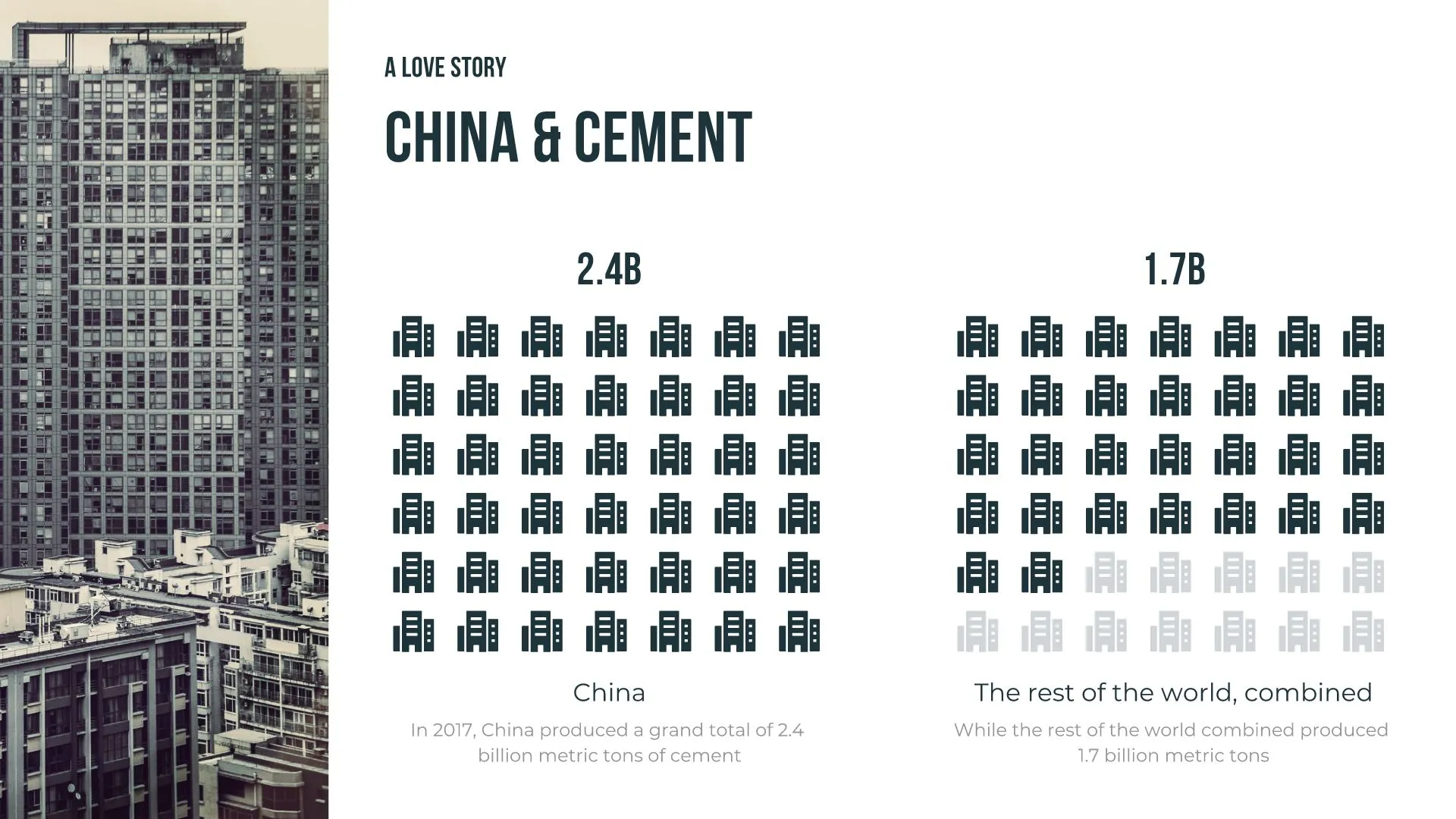

Make your percentages stand out
The percentage displayed for each bar is the focal point of your data comparison template. Make each percentage stand out with large fonts and bold colors.
Keep it simple
Too many colors, labels, and different fonts crowd your data comparison slide, so keep it minimal.
Check your math
You can add multiple bars, even cutting each bar into different sections, to display all your data. Just make sure your math is correct and your numbers are accurate.
Play with placement and direction
Your graph doesn’t have to be vertical. To display long data labels, for example, you can tip your data comparison chart sideways so it’s horizontal, making it easier to read.
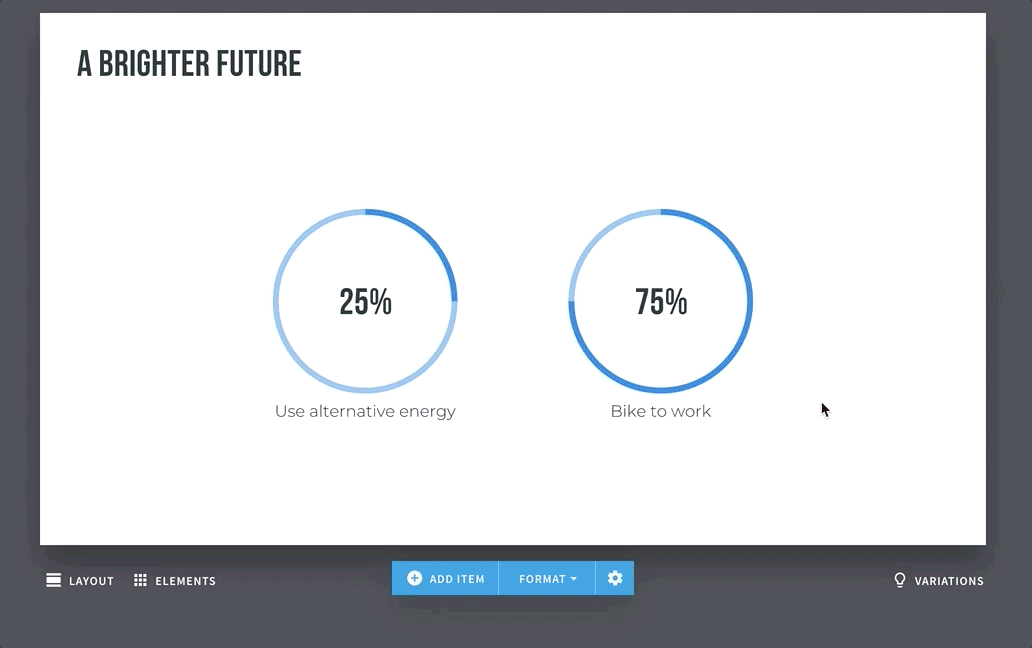
NEW LAYOUTS IN SECONDS
Turn your data comparison slide into a horizontal or vertical bar, pictograph or radial bar slide —all with the click of a button.
CUSTOMIZE YOUR DATA COMPARISON SLIDE
Highlight important data points, show change in value, add notes and milestones.
More Popular Templates
With Beautiful.ai, getting started comes naturally. 60+ smart slide templates guide you and suggest ideas along the way, so you never have to face a blank page.

.svg)