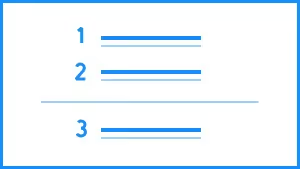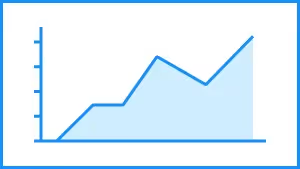A timer can help you promote urgency or emphasize remaining time. You might use a timer in your next presentation to prompt a short Q&A, time a break-out session, or give your audience 30 minutes for a brief coffee break before the next speaker. The timer slide template is exactly how it sounds: it’s a timer dial right within your deck.
Now, you can easily customize and add a timer template to your next presentation.
Use a timer template to:
- Allow time for a Q&A without getting off-track
- Split teams into a timed break-out session for group discussion
- Dismiss webinar or conference attendees for coffee or lunch breaks
Pro Tips for Creating a Timer Template
Follow these tips when building out your own timer template.
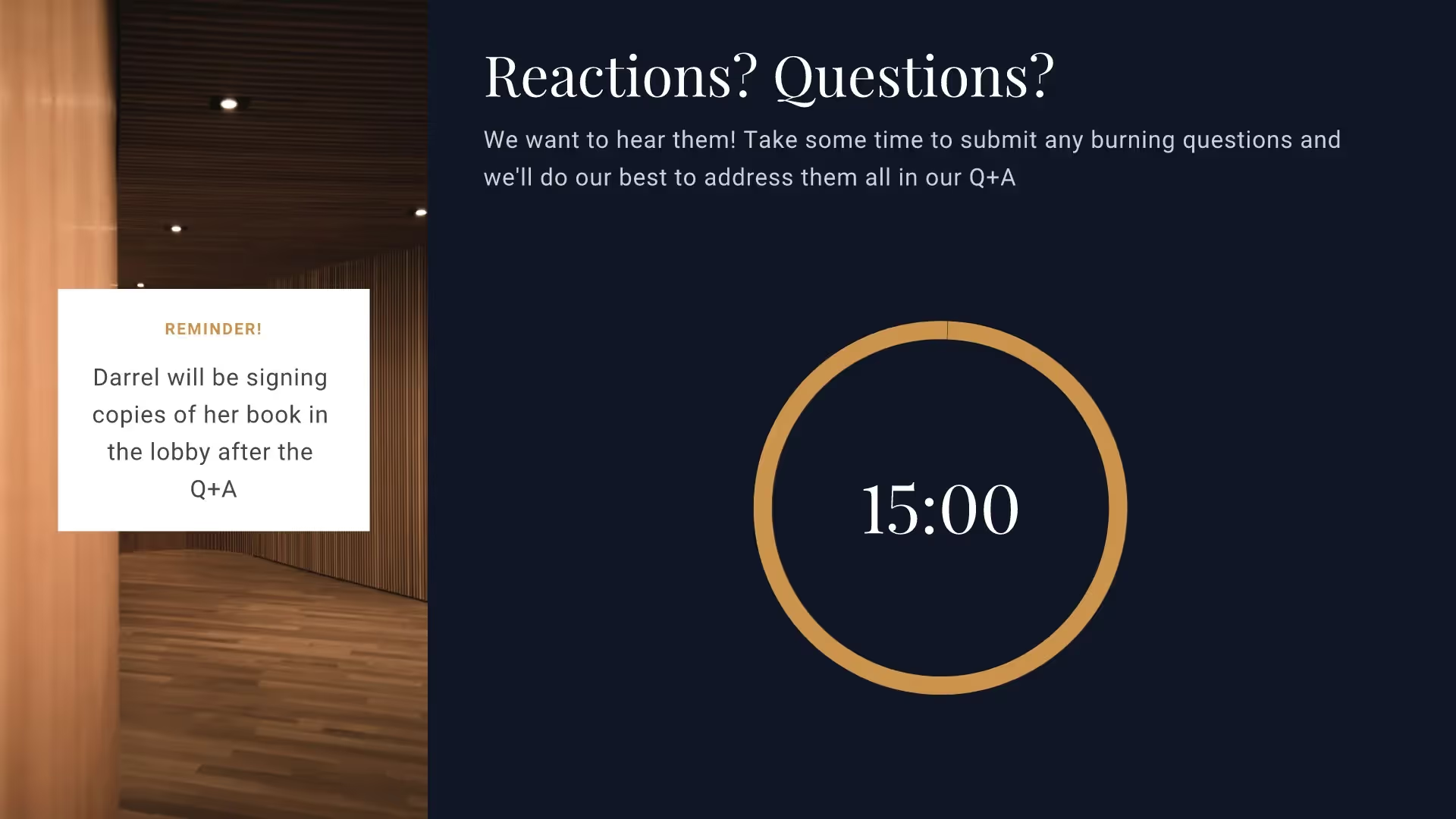
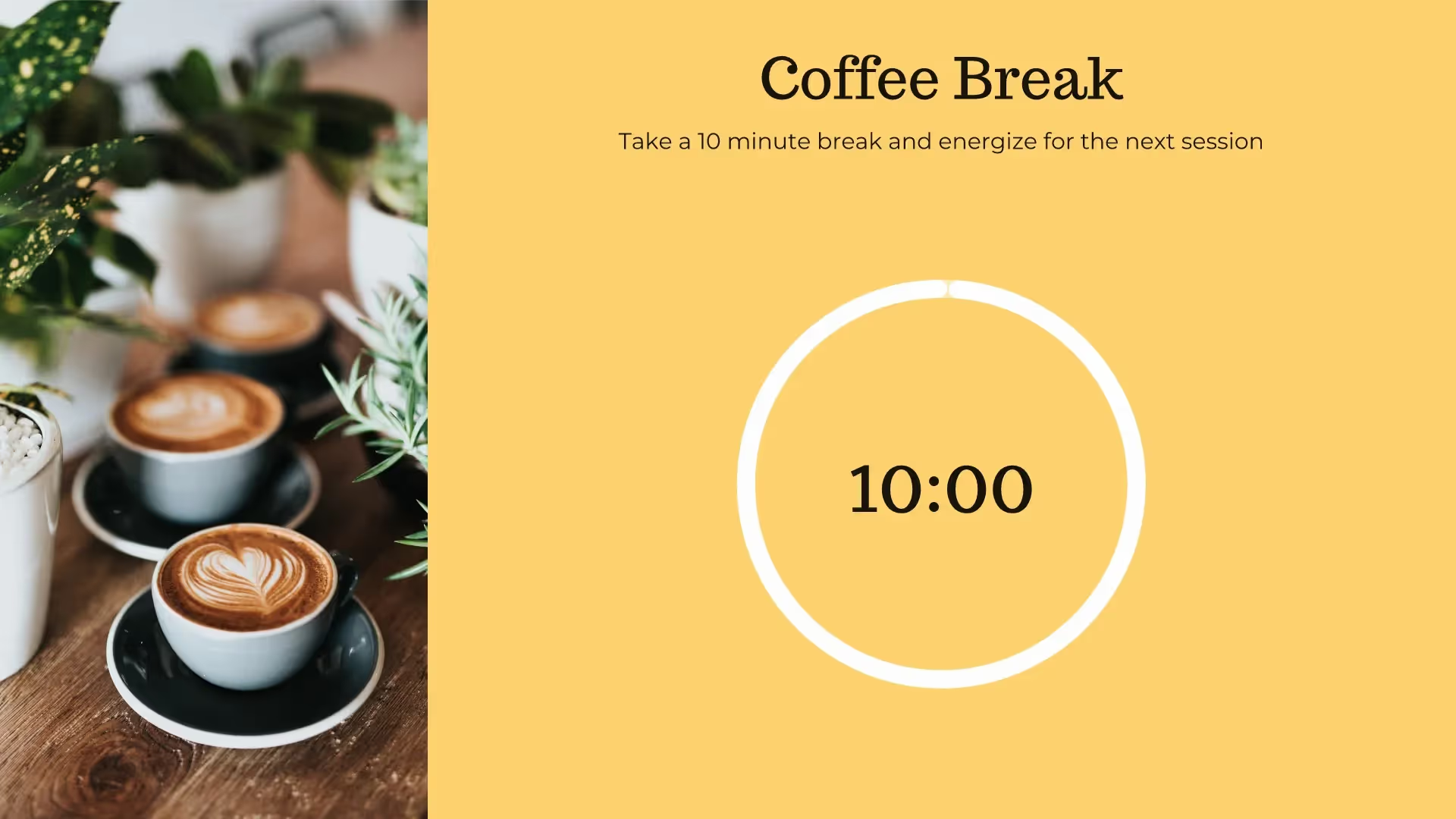
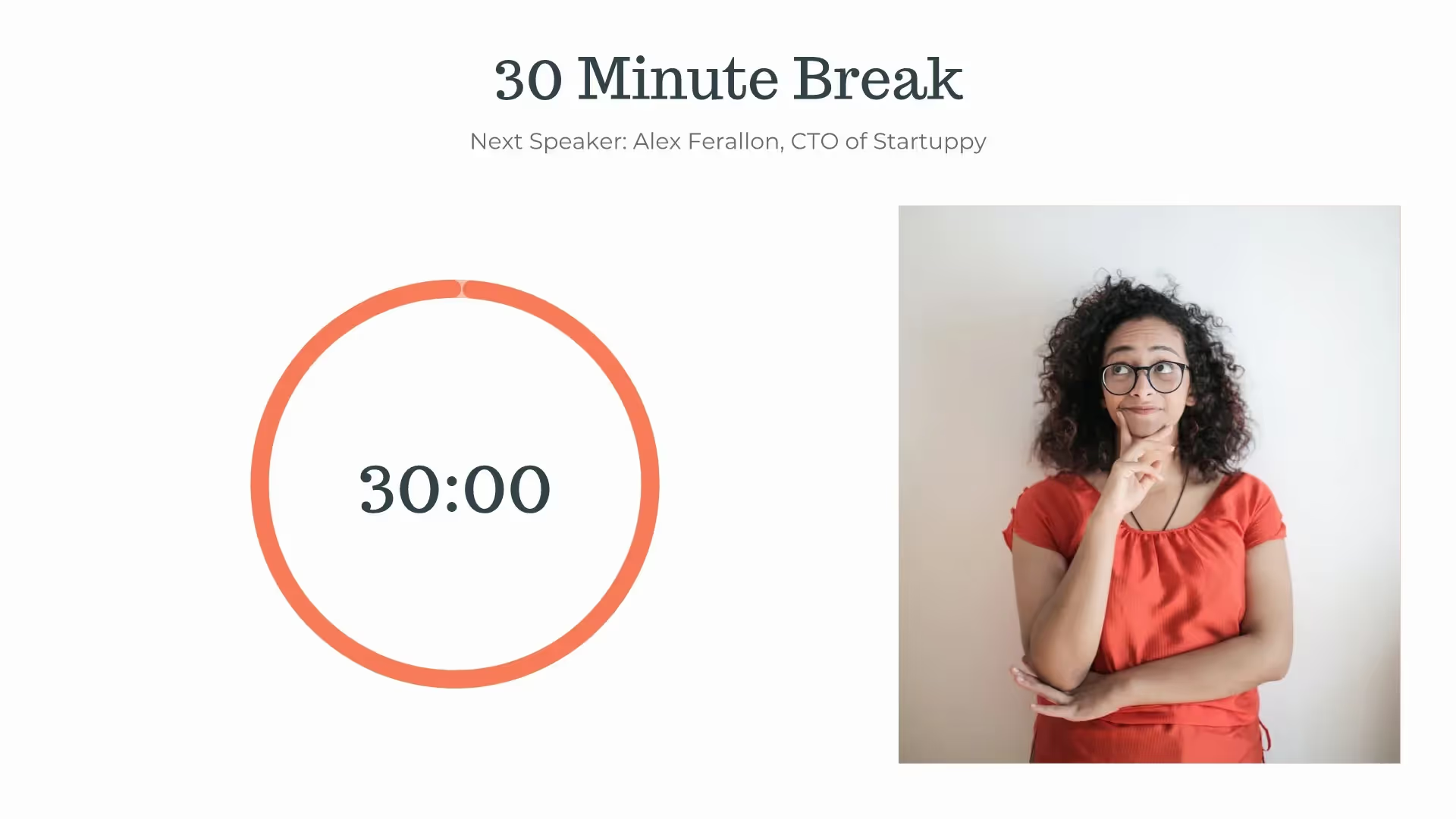
Double check the time
This seems like a given, but make sure that you’re adding the correct time into your timer slide. Otherwise, you will allot more or less time than you intended to and derail the rest of your presentation.
Make it clear what the timer is for
Is the timer for a Q&A session? Make it clear on the slide what the objective of the timed session is. You might even include a quick note about what’s to come next so the audience is prepared.
Opt for the slide to advance automatically
When your timer is complete, you can choose to have the slide automatically advance so that it’s not stuck on a slide with zero’s on the clock.
Follow the timer with a headline slide
If you choose to have your timer automatically advance to the next slide, you might follow up with a headline slide prompting people to return to their seats or silence their devices.
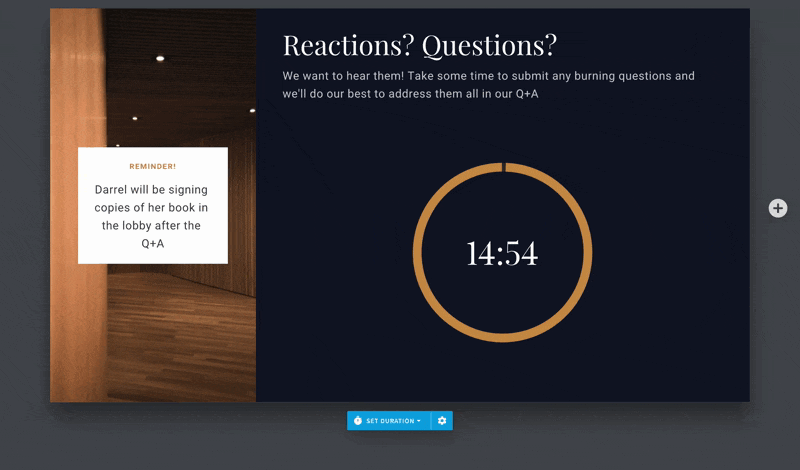
ADD IMAGES EASILY
Choose from our library of hundreds of free icons and we’ll add them to your slide—instantly. No need to worry about formatting, either; we’ll do it for you.
SIMPLE INTUITIVE CONTROLS
Adjust the time of your timer slide with just one click.
More Popular Templates
With Beautiful.ai, getting started comes naturally. 60+ smart slide templates guide you and suggest ideas along the way, so you never have to face a blank page.
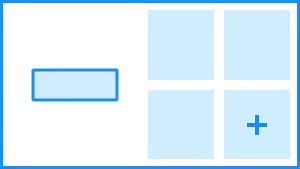
.svg)