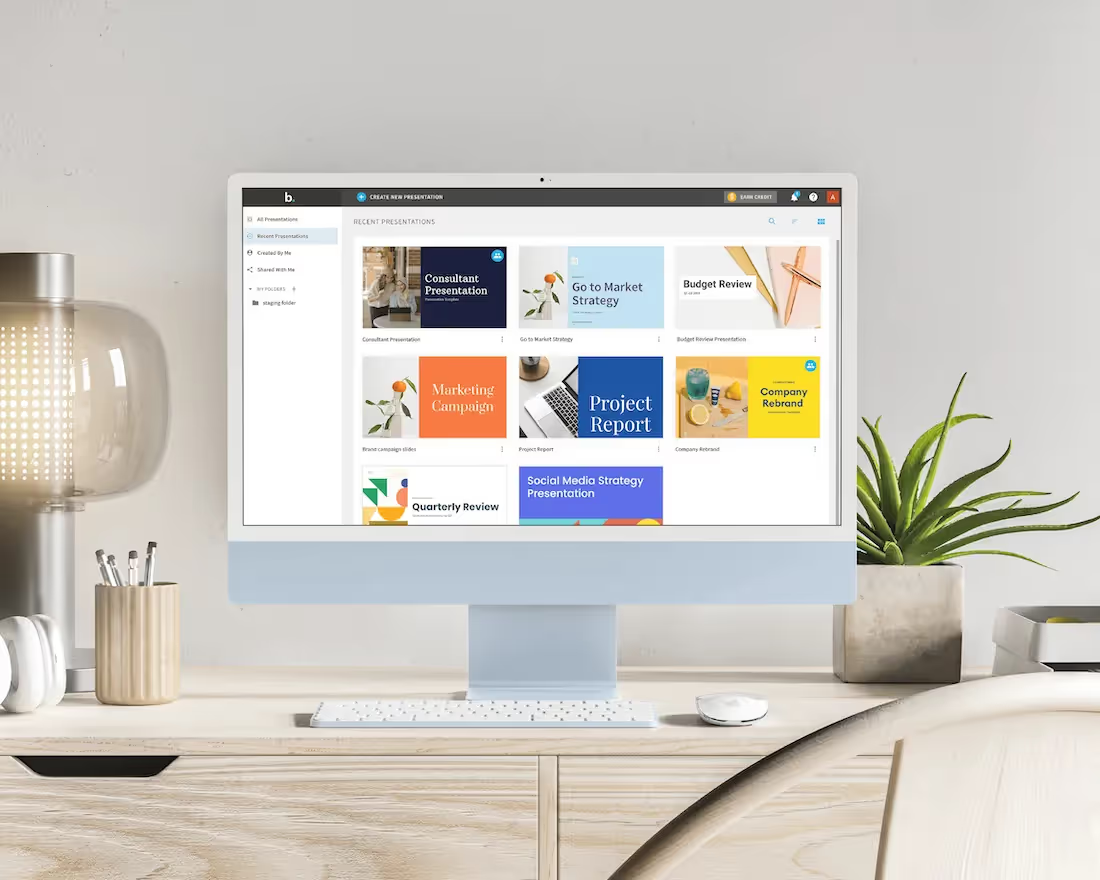We’ve all heard about “Death by PowerPoint.” Microsoft’s presentation software can do so much, and projects can grow so immense… So why is there still so much that PowerPoint can’t do? Part of PowerPoint’s tediousness is thanks to its limitations. Users have an amazing idea yet they can’t quite figure out how to implement it in their presentation design. That’s where add-ins come into play.
What is a PowerPoint add-in, and how can it help your presentations? Most Microsoft Office products have add-ins available to extend their capabilities. An add-in is additional software that can be added to give a program additional functions or features. In PowerPoint, add-ins help users create slides more efficiently, collaborate easier and integrate engaging free images, among many other features and functions. In essence, add-ins give PowerPoint more power.
Looking for amazing PowerPoint add-ins to level up your next presentation? Look no further! The following 10 Ppt add-ins are sure to make it faster and easier to design a professional-quality slide deck using PowerPoint:
1. Beautiful.ai
Love Beautiful.ai but you’re also a dedicated PowerPoint user? Now you can experience the best of both worlds by installing the Beautiful.ai add-in for PowerPoint. The tool lets users build Beautiful.ai slides from within the PowerPoint workflow. What does that mean? You can apply the Beautiful.ai Smart Slide technology to your PowerPoint presentation and let artificial intelligence take care of the more intricate design details. When PowerPoint users install the Beautiful.ai add-in, they’re granted access to hundreds of customizable smart slides, as well as locked-in fonts and colors and an extensive – and free – media library.
.png)
2. Pickit
PowerPoint users can add incredible visuals to their slides in minutes with the Pickit add-in. Visuals have become such an important part of modern-day presentations; it only makes sense to integrate their selection into the platform. Users can choose from a large collection of royalty-free images, then insert them directly into their slides with the Pickit add-in for PowerPoint. The software features free high-quality photos and icons, an agile search engine and even custom photos from its user community.
3. Emoji Keyboard
PowerPoint fans can add engaging emojis to their presentations with the Emoji Keyboard add-in. The program features a library of more than 1,300 emojis to act as visual aids in a presentation. Emojis can be added to slides as text or as images in a variety of sizes. The emoji library features search functionality, so it’s easy to choose the perfect images that capture the right emotion. Emoji Keyboard’s icons even feature a range of skin tones for maximum representation.
4. Pixton Comic Characters
How about adding an element of fun to your PowerPoint presentation? With the Pixton Comic Characters add-in, presenters can engage their audiences with fun cartoons. Create custom avatars to add to any slide. They might be caricatures of the presenter, the audience, subject matter experts or nobody in particular. Or select from a varied cast of preset characters just waiting to add that extra pizzazz to your slide deck.
5. Scan & Paste
With the Scan & Paste for Microsoft 365 add-in, PowerPoint users can scan images with their phones, then attach the documents to their presentations. Need a document or image inserted into your slides? You no longer need a scanner and special software. Just take a photo with your mobile device, pair the application and attach the scanned images and documents exactly where you need them. The add-in works with both Android and iOS devices.
6. QR4Office
Want to offer your audience QR codes so it can access bonus information and learn more? By adding QR codes to slides, presenters can provide sources for extra information, host a real-time poll, provide reference material or even publish attendees’ details. The QR4Office add-in allows users to create QR codes and attach them to their slides within PowerPoint, making presentation materials more presentable to their audiences. Viewers can simply scan the code with their mobile cameras and watch as the information appears before them.
7. Slido
What’s the best way to interact with and engage your audience? You can try running a live poll, but how do you add it to your slide deck? The Slido PowerPoint add-in makes it simple to ask questions, gather feedback and keep audiences engaged. With Slido, PowerPoint users can display their polls or questions onto slides remotely using a smartphone or PC. The program lets users create live polls, quizzes and Q&A sessions, all of which help bridge the gap between the presenter and their audience.
8. Loom
With the Loom browser extension, users can add voice overs and speaker bubbles to their presentations. Audio is an effective way to engage audiences, but adding it to a traditional PowerPoint presentation can be a challenge. With Loom, presentation designers can add narration to their slides by screen recording presentations while narrating over them. While Loom doesn’t operate from within PowerPoint, it might not technically be an add-in, but it is definitely an effective tool to add some pizzazz and engagement to an otherwise ordinary PowerPoint presentation.
9. LiveWeb
Want to embed web pages directly into your PowerPoint deck? The LiveWeb PowerPoint add-in not only does that, but it also allows users to sync their pages as if they were displayed in a standard browser. Then, audiences see them in real-time during the presentation instead of a tired, old screenshot that’s already obsolete. Called one of the best PowerPoint add-ins for instructional designers, LiveWeb ensures that content is always up to date.
10. SlideLizard
PowerPoint users often are looking for better ways to interact with their audiences. SlideLizard is designed specifically for that purpose and is known as one of the best PowerPoint plugins for interactive presentations. Just link a presentation to the add-in and share slides and resources, conduct live polls and surveys, gather questions and even collect feedback from the audience. SlideLizard even allows users to access insights about who attended the presentation.




.avif)