
When you don’t know where to take your presentation, templates are a great starting point. In fact, if you’re truly stumped our Smart Slide templates can handle most of the design for you so you can focus on what’s important— your content and data. That said, you don’t have to let the templates limit your creativity (especially with our new Elements feature). There are many different ways to customize each layout beyond the default settings.
For example, the photo grid template offers various fields so that you can display multiple things in one slide. Despite the name “photo grid” (and contrary to popular belief), it’s not limited to just images. You can have as little as one field and as many as ten, and each cell can house a different piece of content. The photo grid template supports body text, icons and logos, lists, solid color blocks, headlines, and, of course, images.
The combinations are endless (seriously, use your imagination), so you have more creative license to design exactly what you need to better tell your story. Don’t believe us? Here are six creative ways to use the photo grid Smart Slide template beyond just photos.
Collage
A collage is the obvious way to use our photo grid template, however it doesn’t necessarily have to be an image collage. A six cell image grid can be used to show logos of clients, products, photos, data, pictures of team members, or a little bit of everything.
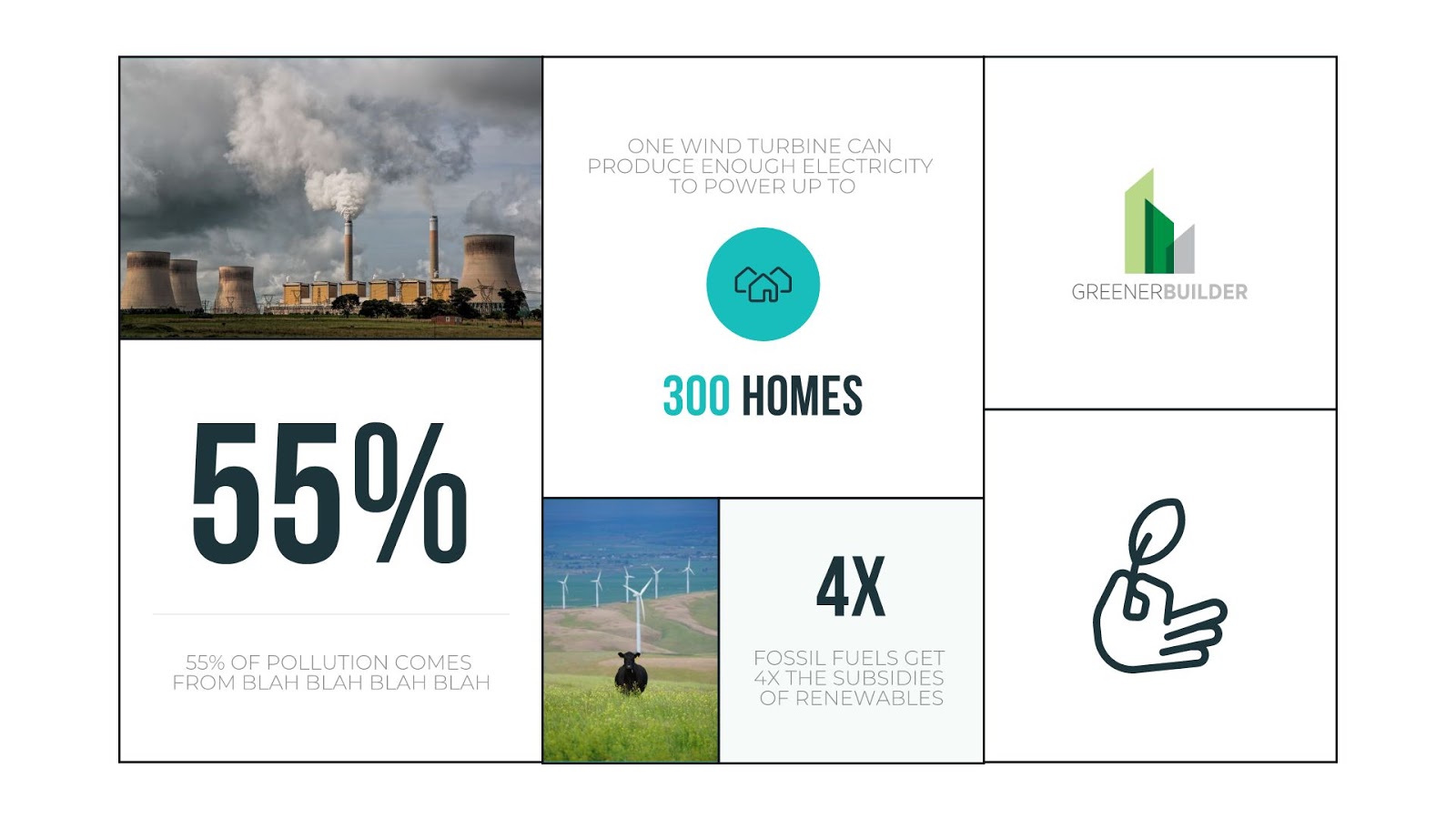
Timeline
True, we have a timeline template, but photo grid allows you to show things in chronological order in a new way. Select the vertical grid and use icons, text, or images to show things in the order that they happen.
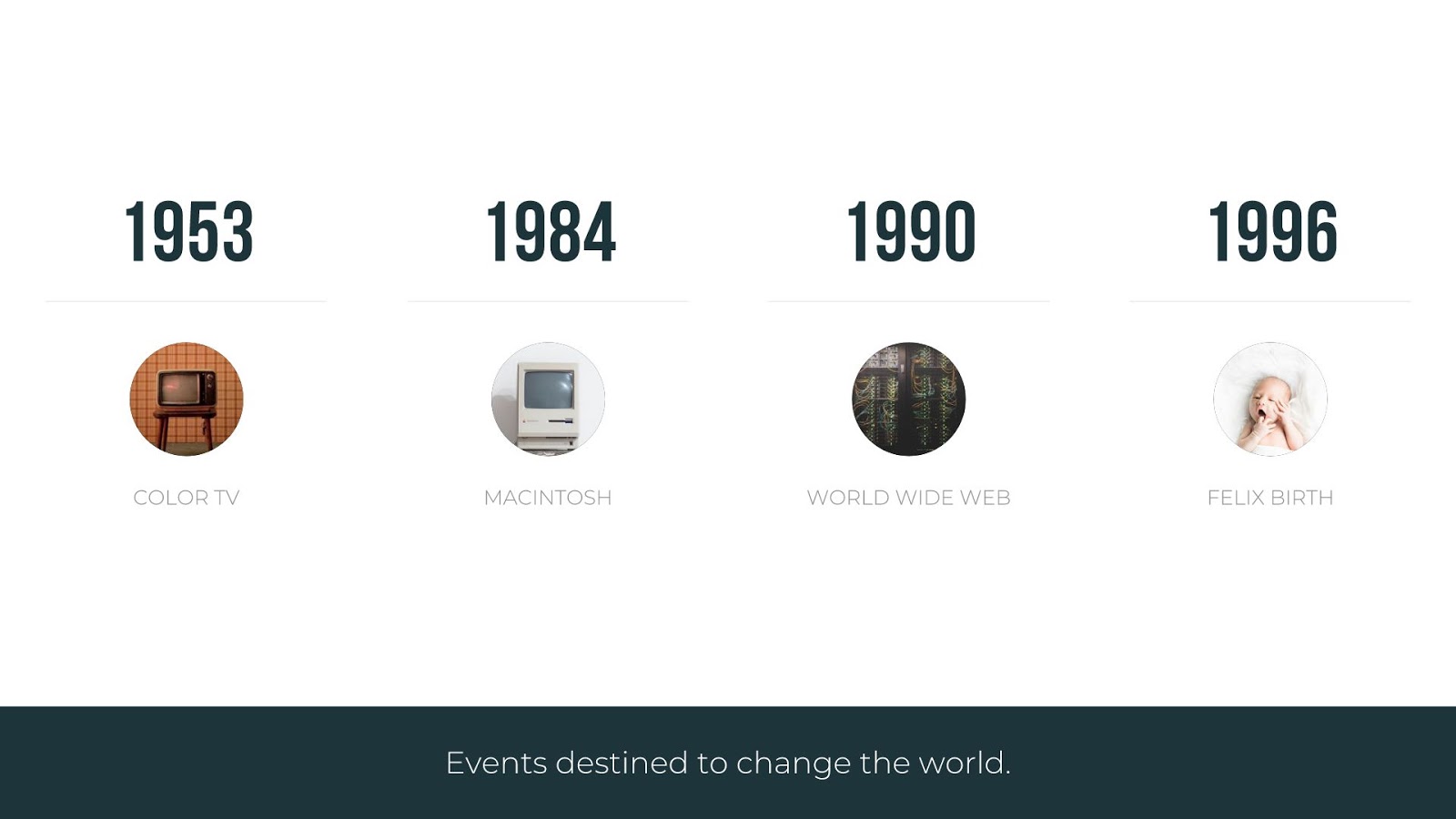
Showcase data
While you can’t directly add one of our graphs or charts to the photo grid, you can use the fields to reflect statistics, results, or other important data through text overlay.

Lists
Our icons with text slide allows you to list important items, but did you know you could do that with our image grid, too? Use the cells to call out key points, important metrics, or to list the benefits of your product or service.
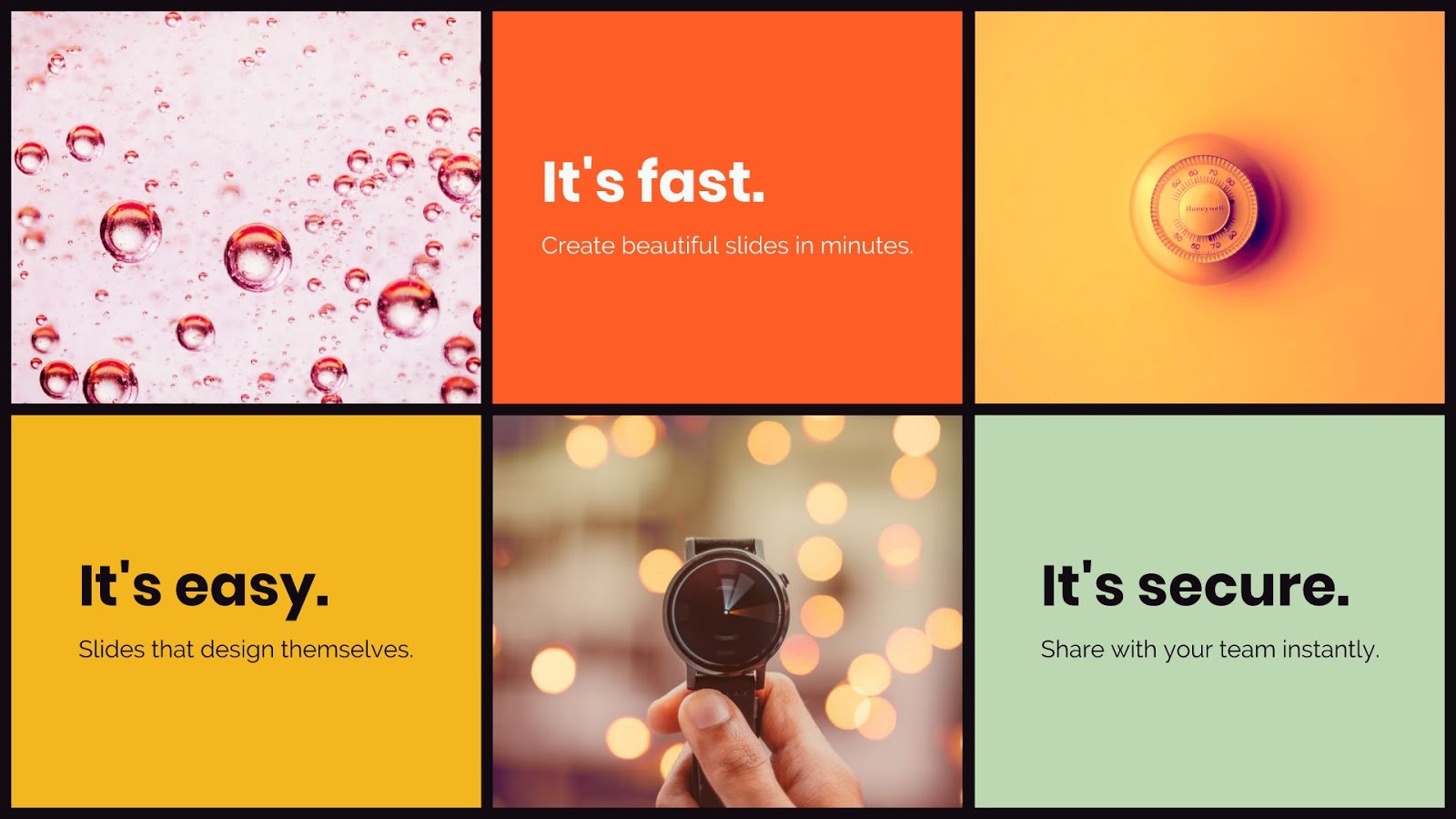
Title slide or section break
In lieu of a title slide or section break, you can select one single field and layer text over an image. This can be used to introduce a new section, share the purpose of the presentation, display a tagline or mission statement, and so much more.
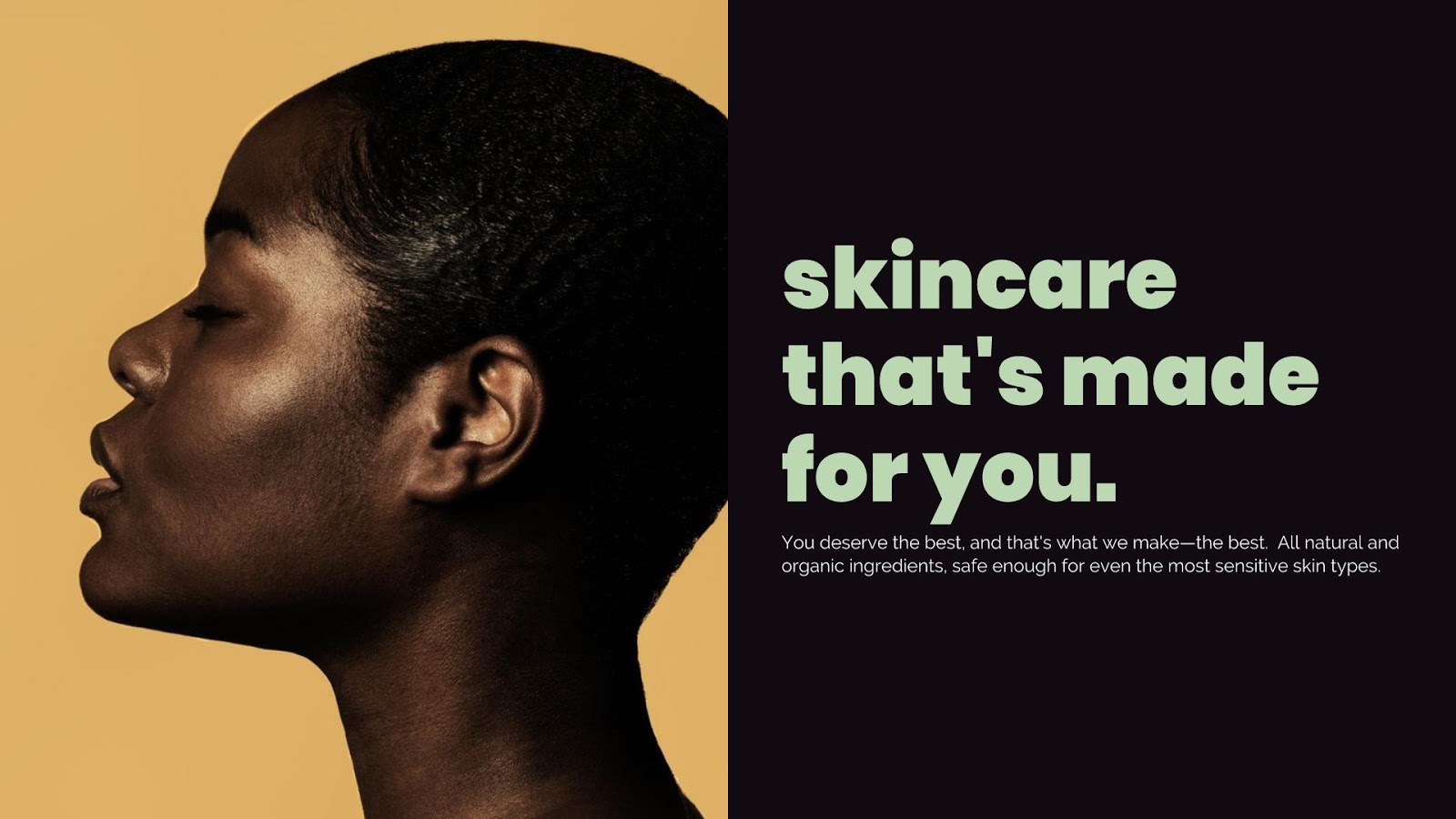
User quotes and feedback
If you’re looking for a quotes slide, the photo grid template is a good hack. Each grid can feature quotes or feedback from users, and can even include company logos or customer photos, which you can present internally or to investors.
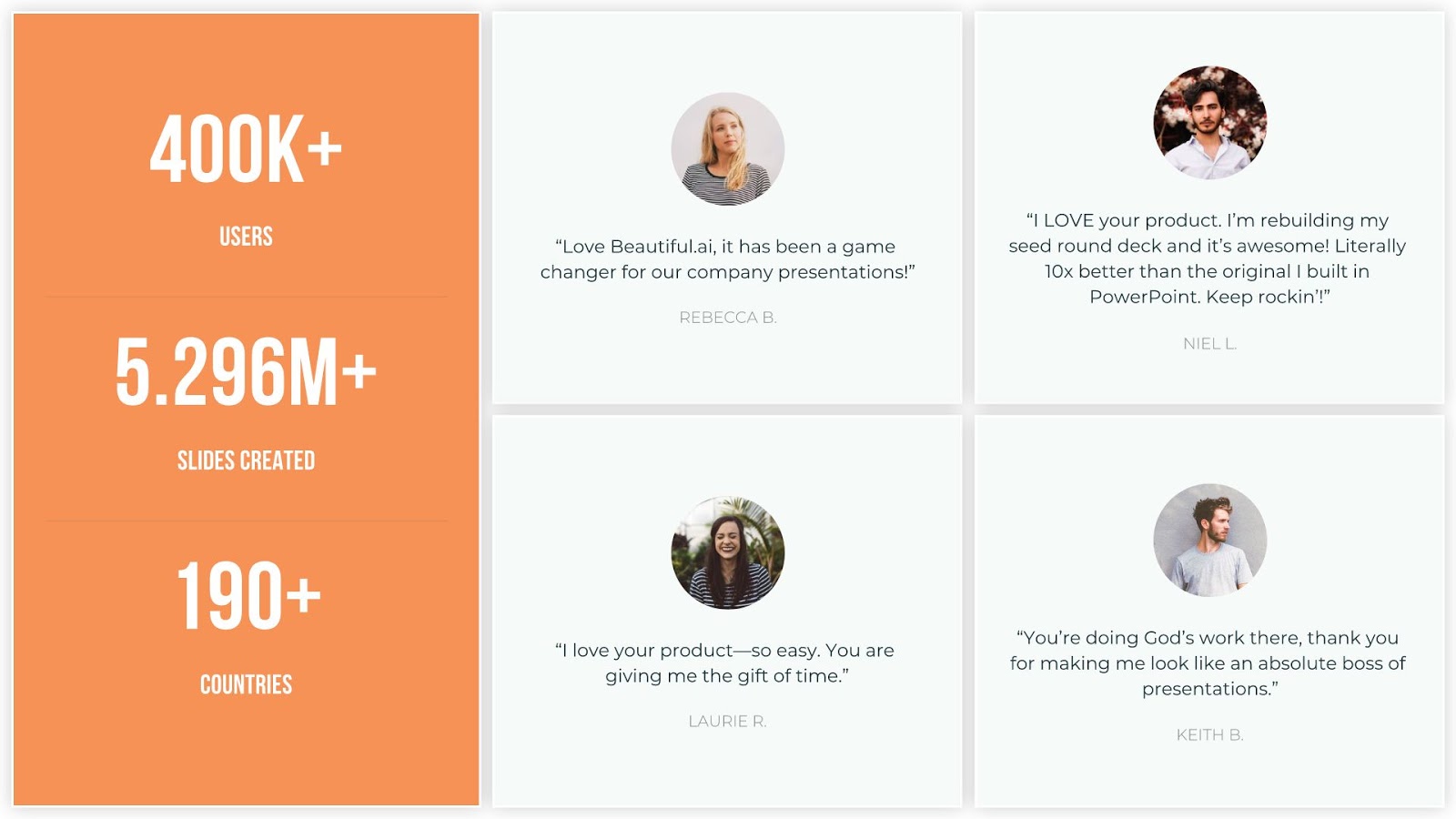




.gif)

.gif)
