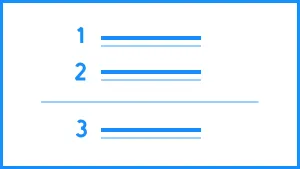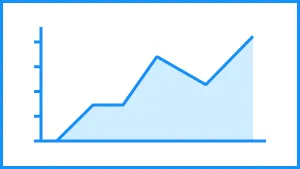SWOT analysis is an evaluation model used to help identify strengths, weaknesses, opportunities, and threats to a business, project, or opportunity. SWOT itself is an acronym standing for Strengths, Weaknesses, Opportunities, and threats. A typical SWOT diagram includes both potential internal and external factors and formats them into a single four-quadrant model. An effective SWOT analysis organizes data into four basic categories. These are:
Strengths
Gives insights as to what a company, product, or project does best.
Weaknesses
Describes potential roadblocks or hurdles that will need to be overcome within an organization or project
Opportunities: Project advantages
Highlights external circumstances or situations for a company or organization to put their strengths to good use.
Disadvantages or Threats to the Project
Explains external forces, factors or situations that could be problematic or make it harder to reach a goal.
A SWOT analysis template simplifies the process of designing your own SWOT matrix for a presentation. Before designing your own, take a look at the SWOT slide template below.
Pro Tips for SWOT Analysis Slides
Here are some things to remember when developing your SWOT analysis slide:



Establish an overarching business objective
While the purpose of a SWOT analysis on its surface is to help your team decide on a specific action or project, the guiding principle should be the business goal underpinning that project. If the goal of the project in question is to increase customer satisfaction scores, make sure your SWOT items correspond to that goal and only that goal.
Order of slides
The order of your slide drastically affects the impact of your presentation. To keep your audience engaged and understanding the premise of your project, supplying positive information first (strengths) conveys a more constructive message.
Color and font selection
Keep color and font easy to read. A SWOT analysis slide template using pale colors or decorative font might get lost. Remember that there are four categories to display so font size isn’t as large as single category slides.
Capitalization and titles
To keep your audience on track with where you are in the presentation titles are important in each of your four sections. Capitalization also points attention to important pieces of information.

ONE CLICK FORMATTING
We automatically format your text while you type and make it incredibly simple to experiment with colors or turn initials and titles on and off with a single click.
REORDER WITH EASE
Want to change the order of content? Just drag an item into place and we’ll take care of the rest.
More Popular Templates
With Beautiful.ai, getting started comes naturally. 60+ smart slide templates guide you and suggest ideas along the way, so you never have to face a blank page.

.svg)